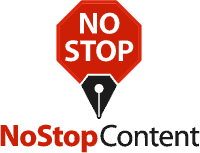Your Complete Guide to Understanding Google Data Studio
In 2017, data overtook oil as the most valuable commodity in the world, giving rise to this century’s titans – the companies that control data worldwide. But just having data isn’t enough to make any business rise to the top. You must have access to it. Also, you must understand, analyze and visualize it to derive all the insights it holds.
Using these insights, your business will have a considerable advantage over your competitors. You’ll be able to identify opportunities way earlier, measure output, reduce costs, and even venture into new products. Most importantly, every business decision will be made with the solid backing of data within your access.

But coming from having data to visualizing it is anything but a walk in the park. This is why big data mining and modeling skills are among the most sought-after skills in over 350 industries. Luckily, there are tons of business intelligence tools to help you — Google Data Studio (GDS) is one such tool.
This article highlights everything you should know about Google Data Studio, including concepts, advantages, and how to use it. Once you have mastered it, you can create custom informative reports to guide your business decisions.
What is Google Data Studio?
Google Data Studio is an easy-to-use, customizable dashboard and data reporting tool. It is the data visualization layer of Google’s stack of products. Using GDS, you can convert raw data into aesthetically-pleasing, informative and relevant reports depending on your audience’s or your own needs.

GDS can help you to track your key performance indicators (KPIs) by generating reports to highlight progress towards business objectives. Data studio is offered free for now, and you can use it with Google Analytics, Google Cloud Platform, or even third-party applications.
If you still don’t understand, think of Google Data Studio as Google Analytics (GA) with a turbo engine. On the GA dashboard, you can have up to 12 widgets on one dashboard. This allows you to connect to data within the view of that dashboard only.
With Google Data Studio, you can add as many reports as you want, and you can connect those reports with several GA accounts and views as needed.
Who is Google Data Studio Made For?
Google Data Studio is made for semi-technical professionals who are familiar with spreadsheets and basic data manipulation. Maybe they know a scripting language like Python or JavaScript, but don’t have the technical knowledge to build full reports from scratch or work on data infrastructure.
Ideally, GDS will be most useful to “business analysts” – people who understand that business problems can speak business language and a little data language. These people will need an easy-to-use tool to organize and present appealing and useful reports to decision-makers or clients.
Advantages of Google Data Studio
If you are already using Google Analytics, Data Studio opens up a new world of reports that you can take advantage of. Here are some reasons to set up and use GDS for your business or website:
It’s Easy to Use
Google Data Studio reports are easy to set up and generate, particularly compared to other business intelligence tools in the market. You can easily connect to data and learn how to use the interface. Creating reports is fun and straightforward: you simply need to choose the visualization tool, drag and drop it in the report area, and choose your visualization metrics.
As a business intelligence tool, GDS has a pretty steep learning curve. New learners will be handling complex tasks, such as personalizing and modifying the formats of charts and other visuals. Nevertheless, these are concepts that can be mastered with a little practice. If you have experience using Google tools, you won’t have any trouble with sharing, setting controls, and access levels.
It’s Free
Google Data Studio is a relatively new tool and it is free for everyone. In previous versions, you could only create five types of reports but you can now create and share as many tools as you want for free. This more than makes up for its limitations compared with most other business intelligence tools.
It Has Customizable Dashboards and Reports
Google data visualization has never been more customizable than with GDS, which gives you a blank canvas on which to build your reports. For example, you can create one-page dashboards or multiple pages of reports. It’s easy because there are no fixed widget areas or column sizes, so you can actually drag and drop each element exactly where you want it on the canvas.
You can also use style and formatting options to generate reports that match your corporate branding. This makes it easy to create professional reports for executives and stakeholders such as directors, managers, and shareholders.
Compared with Google Analytics, GDS offers more in the way of those handy inbuilt charts we all have come to love, Each of these charts come with an exciting array of options for data visualization. You can create bar and line graphs, pie and area charts, bullet graphs, geo maps, and scatterplots, and more.
You can also create dynamic reports so that whenever information is added to your data sources, your Google Data Studio report is updated. Reports can be filtered according to users, date and time, among other parameters to get the insights you want.
You Can Pull From Multiple Data Sources
The major limitation of previous Google data visualization tools was the inability to combine data from different properties or views on one dashboard. Using Google Analytics data sources in GDS, you can set individual data sources for every chart. This way, you can merge data from multiple views into one dashboard.

Data Studio allows connection to data sources other than Google Analytics, too. Some of these include Google AdWords, DoubleClick Campaign Manager (DCM), YouTube, or BigQuery. You can also connect to MailChimp, Salesforce, Facebook, Twitter, Cloud SQL or MySQL databases, or use Google Sheets connector to access CSV or spreadsheet data.
You Can Use Calculated Fields
GDS allows you to use calculated fields to clean up your page data and remove “noise” such as URL parameters and login tokens. Calculated fields are also useful in cleaning up inconsistencies in campaign parameters. An example would be if you had both uppercase and lowercase forms of one medium.
You can also use calculated fields to create custom channel groupings. Presently, there are limits to where you can use custom channel groupings in GA, and they are not extractible using the API.
In Google Data Studio reports, use the CASE function to stipulate rules for your custom grouping. It is also possible to create calculated metrics in GDS and there are no limits to the numbers of each view.
Sharing Reports is Easy
Just as you can in Google Docs, you can also easily share your Google Data Studio report with anyone by simply sending them a link. It is possible to set viewing and editing permissions with specific people just like you do with Google Docs. You don’t need to have any local software to access and view or edit GDS reports shared with you.
No GA Reporting Restrictions
Finally, you can avoid the restrictions imposed by the Google Analytics API, which limits you to 10 metrics and 7 dimensions within one API request. Because Data Studio doesn’t use the API, there are no such restrictions. After connecting to your GA property, you can access all the GA data at once.
How Does Google Data Studio Compare with Other BI Tools?
The most common business intelligence (BI) tools include Microsoft Power BI, Tableau, Qlikview, Birst, SAP Business Analytics, among others. Compared to these, Google Data Studio offers a rather limited range of capabilities and features.
However, GDS is more user-friendly and intuitive, meaning it can be used by people without advanced technical skills. It has drag and drop features, connects easily with other Google products as well as external data sources, and provides easy sharing and collaboration on projects. It is ideal for users who have some background using Google products – which is almost everyone.
It looks like through Google Data Studio, the company hopes to offer consumers a suite of business intelligence tools that allow data analysis and which facilitate data-driven decision-making and solutions.
In line with Google’s principles, the creators of GDS have worked to achieve maximum simplicity and intuitiveness without sacrificing functionality. Still, some parts may be harder to master without some technical knowledge because let’s face it: data manipulation still requires some relevant data skills.
Over time, with good adoption rates, we can expect Google to keep increasing its range of functions to allow more transformations, visualizations and data manipulations.
Google Data Studio Concepts
There are four important concepts in Google Data Studio: the dataset, the connector, the data source, and the report.
The dataset is the ‘physical’ layer which lies under everything and stores the data, while the data source is the logical layer which includes additional data functionalities and properties. The connector is like a ‘pipe’, which links the dataset and data source.
The dataset can be a lot more than a database table or an Excel spreadsheet. For example, it can pull data from multiple sources, like the following:
- Google Sheets worksheets
- PostgreSQL or MySQL databases
- Google Analytics reporting views
The data source is created on the dataset to include certain functions. For example:
- Shareability – while you have access to the dataset, the data source can be shared, similar to other Google resources
- Configurability – you can change aggregation type or field names, disable fields, create calculated fields, and more.
The connector is what Google Data visualization tools uses to reach your underlying data; GDS doesn’t actually import the data. Different from Google’s official connectors, there are open-source connectors and partner connectors, which allow you to access data in other platforms (which include GitHub, Twitter, Facebook). Open-source connectors may not be stable because they may not be maintained as well as the official connectors. Therefore, they should be used cautiously.
Finally, the report is the final and visual representation of your data from various sources.
Google Data Studio Visualization Tools and Templates
There are countless ways to design and present your Google data studio report, including inbuilt data studio templates that are useful for beginners. Templates can help you play around with different chart options to learn what each option does. Populate them with sample Google Analytics data to understand the different ways to visualize your data before using actual data.

After exploring, you’ll definitely want to create your own custom reports, and this is where GDS’s easy and intuitive interface shines. The top horizontal bar below the menu has icons of the different charts you can add. The same options are also accessible through the Insert menu.
The basic Google data visualization formats include bar charts, pie charts, combo charts, time series, geo maps, bullet charts, area charts, scatter charts, scorecards, and tables. You can also include design elements like shapes, images, and text to make your report more meaningful and/or aesthetically appealing.
You can add filter controls and data ranges so that the viewers you share the report with can interact with the report. For example, they can access data from different periods, but without changing anything on the data. There are literally hundreds of options when it comes to GDS visualization, and you can learn the manipulations and permutations with practice.
Tips for Starting With Google Data Studio
To start, you have to create an account with Google Data Studio, just as you do with Google Analytics, BigQuery, and other Google products. Once you have your account and you sign in, the following tips should help you to settle into GDS:
Using Templates
For a beginner, templates are a great way to learn the possibilities of the things you can do with your Google data studio report. Start by simply browsing their list of templates for inspiration before creating custom reports.
When browsing data studio templates, check for the report creator. The majority of templates in the gallery are built by the GDS team and can be found under Marketing Templates. In addition, there are over forty user-submitted templates under the Community section. A few templates and their uses include:
- GA Behavior Overview – a dashboard that visualizes the most relevant GA insights from the Behavior section
- Website Technical Performance Indicators – overview of the website’s real-time performance, e.g. JS, 404 errors, page-load times, etc.
- Paid Channels Mix Report – understand the performance of your ads on LinkedIn, Facebook, Twitter and Google search, among others
You’ll also find interesting, non-marketing templates in the Featured section of the gallery. These can help spark your creativity when you’re envisioning what to do with your data.
Publishing Reports
You can also submit your bespoke reports to the gallery using this form, which allows you to share your report with the world. You should be familiar with the following guidelines before sharing your reports with the world:
- Avoid sharing sensitive information. Instead, recreate your report using publicly-accessible data, such as data from Google’s sample datasets
- Add the pizzazz. Don’t be afraid to add some wow with features, design, images, etc. as long as they help your point
- Give context. Add on-page explanations of the things you’re monitoring. Use captions, instructions and even videos to help viewers walk through the report.
It is crucial to remember that you must protect your real data when submitting a report for publishing. Otherwise, you risk sharing proprietary company data.
Connecting to Sources
We mentioned some of the places where you can derive data for your Google data studio report. But these are nowhere near the real number of sources. In fact, you can use over 120 partner connectors to facilitate connections to over 150 third-party sources, including Amazon Ads, AdStage, Adobe Analytics, and many more.
Creating a Custom Theme
The beauty of Google data studio reports is that you can do lots more to make them visually appealing. And a visually appealing report is easier to understand and remember, whether it’s for internal or external stakeholders in your business.
You can adjust the style and formatting using the Layout and Theme options in the toolbar. All the changes made in this section apply to the whole report – you simply pick your colors and fonts once, and every new module added to the report reflects those changes.
There are two inbuilt themes that come with GDS: simple theme and simple dark theme. However, you can easily create your own theme, and the result can easily be just as impressive.
In the dropdown list for Current Theme, choose Custom. According to your corporate/brand style guide, choose primary and secondary colors, text color and fonts. You may need a little creativity where your style guide font options aren’t present in GDS’s list of fonts.
If you’re making a client report and you don’t know their style guide or hex codes, you can use a free color picker tool that identifies the colors on their website. You can build your custom chart palette to edit the background and border settings.
Embedding External Content
Pull data from outside sources into your report. Thanks to the URL Embed option, you can insert your Google Sheets, Google Docs, live web pages, and even YouTube videos. Embedding content makes it more interactive, which is more powerful than just placing a screenshot.
Add content by choosing the Insert option from the upper navigation bar, and select URL Embed from the drop-down list. Simply paste the URL – you might have to resize the box which appears, to fit the length and width of your content.
You have lots of options for embedding external content. If you have a section of the report which needs explaining or additional content, you can add a short video to explain that section of the report and how to interpret the Google data visualization.
Sending Scheduled Reports
When you have internal or external stakeholders who need to see a certain report on a regular basis, you can use the Data Studio Scheduled Report option. It is the Clock icon found on the top menu, and it opens a setup box.
Begin by entering the recipients’ email addresses, and then select your schedule frequency: daily, weekly, monthly, etc. This option may be helpful when working with customers, especially if you don’t want them to access the real-time report.
Downloading Reports
It is also possible to download your Google Data Studio report as a PDF document. This option is helpful for the occasional situation when your boss asks for a status report or a client wants a one for an ongoing marketing campaign.
Download your report by clicking on the downward-pointing arrow on the navigation bar next to the Clock icon from above. Data Studio will ask whether you wish to download the current page or the entire report.
The downloaded file may even include a link to the full report so that the recipients may dig deeper should they want to. Finally, you can password-protect the original file to prevent recipients from changing any data.
Embedding Reports
You can display your Google Data Studio report on the company website or your personal portfolio using the embed option. This is useful for highlighting results you have achieved for a project (or client, if you’re in marketing).
To embed the report, choose the angle brackets icon on the upper navigation bar to open the Embed Report dialog box. You can choose between embedding code and embedding a URL. For the latter, copy the URL and paste it onto your site where you’d like the report to show up.
Final Thoughts
We are living and working in an extremely competitive business environment. Many organizations are harvesting and manipulating their data stores in order to enhance data-driven decision-making. And with the internet, your competitors are not just the business you can see around you anymore.
Google Data Studio offers organizations of all sizes a tool they can use to easily visualize data to develop new insights and recommendations. Since its introduction just a few years ago, many businesses have grown to rely upon Google data visualization tools on a daily basis, for both internal and external reporting.
If you’re still laboring over manual reports, diagrams, and messy Excel spreadsheets, perhaps it’s time to find out what Data Studio can do for you. Leverage the power of GDS to propel your business to the next level. As the saying goes, the best time to adopt GDS was one year ago; the next best time is right now!